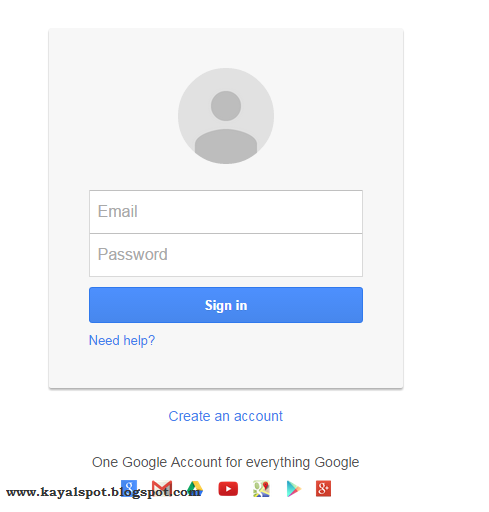Hai readers, Do you know how to attach an email in another email in your gmail account. You can simply follow the steps below to save the email which is to be attached and you can attach that mail in any of your gmail accounts. While using this method to attach an email , you need not use the same gmail account. For forwarding email, you should use the same gmail account. Then only, you can forward that email. But in this method, it is not necessary to use the same gmail account. Using this account, you can attach multiple emails. Actually, my sister taught me this information today (15.03.2015). But before knowing this, I used to attach an email using copy and paste because I didn’t know whether there is any method available to attach an email in gmail. But now, I knew this useful information. By giving credits to my sister, I would like to share the effective information in this post with you.
STEP #1: First sign into the gmail account which contains the email you would like to attach.
STEP #2: Open the mail which you would like to add it as an attachment. Click the drop down menu icon in the top right corner of your message.
STEP #3: From the list, Choose the option ‘Print’.
STEP #4: A new tab will open. Click on change button in Destination section.
STEP #5: A pop up window will appear. Select 'Save as PDF'.
STEP #6: Now,Click ‘Save’ at the top left corner of the print screen.
STEP #5: A pop up window will appear. Select 'Save as PDF'.
STEP #6: Now,Click ‘Save’ at the top left corner of the print screen.
STEP #6: Select the folder in which you want to save the file.
STEP #7: Sign in to the gmail account in which you would like to attach an email. If you would like to use same account, then skip to STEP #8.
STEP #8: Click compose to create the new message you would like to send.
STEP #9: Attach your old message using the Attach files icon.
Now, you have attached your old email in the gmail. I think it will be really helpful for you. Please feel free to post the queries.