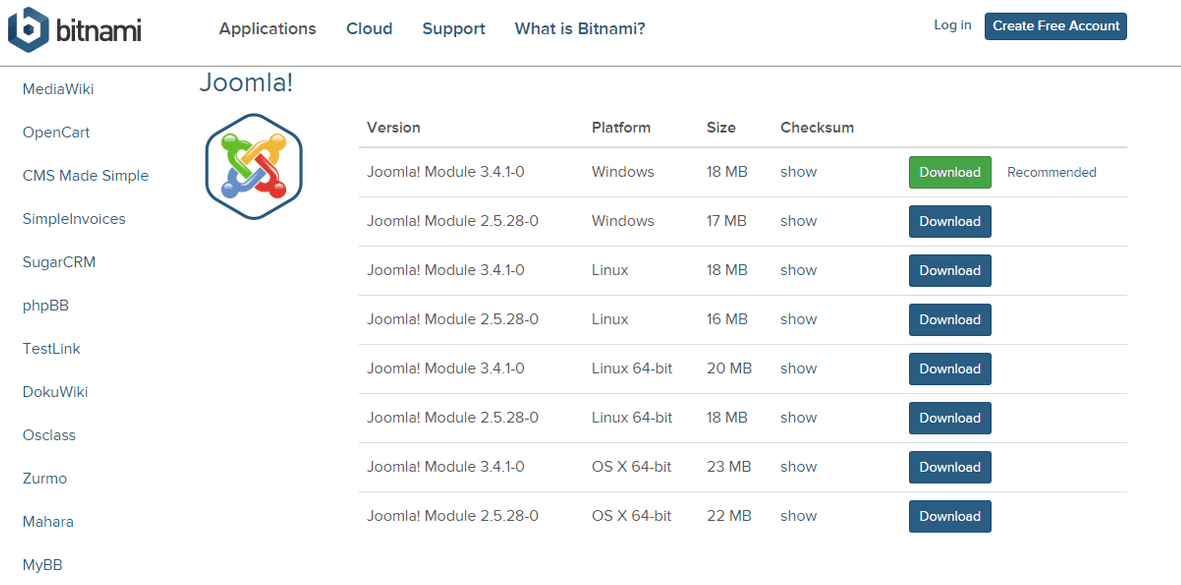STEP #1: Type “localhost/xampp” on the address bar. Click on the drupal symbol.
STEP #2: Scroll down to see the Drupal. Click on Download(Recommended)
STEP #3: Select “No Thanks, just take me to the download”. It starts downloading.
STEP #4: Click on the downloaded .exe file
STEP #5: Select the language.
STEP #6: Click on Next.
STEP #7: Click on Next.
STEP #8: Enter the required details and click on Next.
STEP #9: If you would like to change the Site Name, change it. Click Next.
STEP #10: Click on Next.
STEP #11: Click on Next.
STEP #12: Drupal is installing
STEP #13: Click on Finish.
STEP #14: Now, Drupal is installed on your System